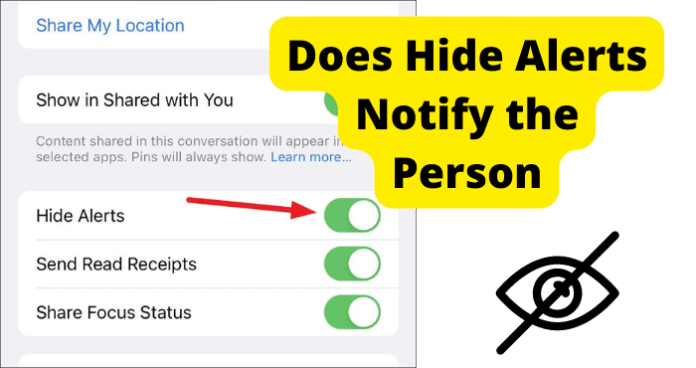It could be for a number of reasons; maybe one of your friends tends to over-explain, or your parental guardian is a little overbearing; whatever your reason may be, the “Hide Alerts” feature allows you to mute the notifications for a conversation. Although some iPhone users have been wondering, “Does the Hide Alerts feature notify the other person that I am using it?” and we have the answer for you.
Does Hide Alerts Notify the Person?
No, the person(s) you are conversing with on iMessage will not receive any form of notification that you have activated the “Hide Alerts” feature. The only scenario in which the other person(s) in the conversation will receive notifications is if you send an iMessage to them. The only notifications you will get while having the “Hide Alerts” feature active are when you receive a message, which will be represented by a badge on the iMessage app and a “New Message” beside the conversation within your iMessage app’s active chat list. On that note, do not worry about someone knowing that you have the “Hide Alerts” feature activated. It is possible for someone whom you are messaging on the iMessage app to see a warning message when they send you an iMessage, which will read as, “Notifications are silenced.” This could be confused for the “Hide Alerts” feature; however, this only means that they likely have their DND (Do Not Disturb) mode turned on. That is as close as the iMessage app will come to notifying someone that you have a feature activated. This is believed to be a courtesy message to let the other individual know that you may not respond for a period of time or may not be notified of the new message. Though you will indeed be notified if you have your DND mode turned on but only by a badge on the iMessage app and a “New Message” markup beside the conversation in your chats list. The possible warning message of “Notifications Are Silenced” could also come from the somewhat new feature for iPhone’s iOS system called “Focus Mode.” This feature arrived on the scene back in September of 2021 and allows the user to silence notifications for particular apps and also set a time for the feature to activate. Interestingly enough, the “Focus Mode” will also not allow you to “accidentally” tap on the application that you have muted the notifications off, and these options are what separates the “Focus Mode” from the similar “Do Not Disturb” mode. Seeing as the DND mode will silence all notifications, calls, and texts until it is turned off.
If I Hide Alerts on iMessage, Will They Know?
No, when you activate the “Hide Alerts” feature on the iMessage app, not a single person in the conversation will know that you have it on. As previously mentioned, it is possible that they may see a warning message when they send you an iMessage, which will read “Notifications Are Silenced.” However, this will only appear when you have your DND turned on or have “Focus Mode” engaged. There will be no notification, sign, or suspicion raised for the other person when you turn on the “Hide Alerts” feature in the iMessage app. This feature will only mute notifications for a particular conversation in your iMessage chats list that you have selected. Other than the “Notifications Are Silenced” message when the DND mode or the Focus Mode is on, There are no other notifications that will be sent to the other person in the conversation. The only other notifications that will be sent to the other individual are the new message notification (if you have sent them an iMessage), the badge on the iMessage app, and the “New Message” mark-up on their iMessage chats list.
How to Know If Someone Hides Alerts on iMessage
Unfortunately, there is no current way to know if someone has their “Hide Alerts” feature turned on for the conversation; however, there are ways to gain information in order to form an educated guess as to whether or not they have the “Hide Alerts” feature engaged. The “Hide Alerts” can be a very useful feature under the right circumstances, such as if you are in the middle of an active conversation and do not want to be regularly interrupted by notifications for the iMessage conversation which is underway. Below you will find a few ways to take a guess whether or not someone may have their iMessage “Hide Alerts” feature active.
1. If They Take Long to Respond to Your Messages
If the person that you are conversing with over the iMessage app takes a long time to respond to your iMessage(s), it is within the realm of possibility that they may have turned on the “Hide Alerts” feature. There are, of course, many variables to this as well since they may be preoccupied with a task or another person. With this in mind, it is not a guarantee that they are using the “Hide Alerts” feature; it is but a possibility.
2. If The Duration It Takes Between Each Message Has Randomly Got Bigger
If you were conversing with the person and the time between their responses has grown greater, it is possible that they have switched on their “Hide Alerts” feature. For example, if you both were messaging back and forth with, let’s say, five minutes between one of you replying, then all of a sudden, the time between their replies grows to twenty minutes or thirty minutes. This could be a sign that they have activated the “Hide Alerts” feature. Although, you should not assume that this means they did turn on the “Hide Alerts” feature, as you cannot say for sure that they have. They could have become distracted as our lives are full of distractions or, as previously suggested, they may be busy with something else that came up, like cooking, helping a family member, etc.
3. Ask Them If They’ve Hidden Alerts From You
Another possible way to try to find out if the other person in the iMessage conversation is using the “Hide Alerts” feature is to ask them directly. It does have to be stressful either; you can casually ask them, “Are you using the hide alerts?” and they very well may be, but it could also be for a good reason. Perhaps they are staying on top of the conversation and do not see the need for the alerts or do not want someone nearby them to know that they are messaging. There are a number of reasons why they are using the “Hide Alerts” feature, but it does not always mean something negative, so fear not and ask them straight up.
4. If You’ve Noticed Any of the Above, They Could’ve Just Put Their Phone on DND
If any of the above-described possibilities match up with their replying behavior, they could have activated the DND (Do Not Disturb) feature on their phone. If you believe this may be the case, you are likely to see a message nearby your sent message(s) that states “Notifications Are Silenced,” which will confirm that they have their phone on DND mode.
What Happens When You Hide Alerts for a Contact
Believe it or not, enabling the “Hide Alerts” feature is relatively painless and can be done in three ways, as to which way you should go is at your disposal. The first way you will want to go is to open the iMessage app on your iPhone, then you can locate which chat thread you would like to hide the alerts for. Once you have chosen one, go ahead and swipe left to unveil more options, then simply tap on the purple bell icon with a line through it to activate the “Hide Alerts” feature. If that does not work for you, you can also hold down on the chat thread until a small menu appears where you can turn on the “Hide Alerts.” Furthermore, if you have the chat thread open, you can select the contact or group name at the top and switch on the “Hide Alerts” feature. When you turn on the “Hide Alerts” feature, it will both hide and mute iMessage chats; this means that your phone will not light up, and there will be no notification shown for the iMessage, and this also applies to SMS texts. The “Hide Alerts” feature only works for iMessage chats and SMS text messages, and it will not work for any phone calls. This feature will not suspend all alerts, it will only mute and stop notifications for the chat thread(s) you have selected, and the contact or group(s) will be none the wiser about it. The only notifications you will see when the “Hide Alerts” feature is active are the badge icon on the iMessage app and a “New Message” mark beside the chat thread.
Does Hide Alerts Send Calls to Voicemail?
When you have the “Hide Alerts” feature enabled, it will only mute and stop notifications from the selected conversation(s) in the iMessage app; it will not have any effect on any phone calls and will not send any calls to your voicemail. This unique little feature applies only to chat threads and SMS text messages received on the iMessage app.
What Does the Other Person See When You Hide Alerts on iPhone?
On your iPhone, when you have the “Hide Alerts” feature turned on for a conversation on the iMessage app, the other person(s) will neither know you have nor will they see anything to tip them off to it. So feel free when apply this feature since the other person or group(s) will have absolutely no idea you have done so. If your parental guardian is overbearing, you can turn on the “Hide Alerts” feature, and they will not know or see any indication that you have. Perhaps you only want a spam iMessage to be quiet and not bother you, and you can do so by enabling the “Hide Alerts” feature in your iMessage app. This nifty little feature showed up on the iMessage app for iPhones iOS last year, and it can be very handy when you do not want to be bothered by iMessage chat thread(s) notifications. It is also helpful when you are in a highly active chat and do not feel the need for notifications. As a bonus, no contact(s) or group(s) will have any way of knowing that you have the “Hide Alerts” feature on. Remember that this feature will affect your phone app or its settings as it only applies to the iMessage chat threads and SMS text messages. This is a super helpful feature that can only help you with your chat threads, so do not worry about someone knowing that you are using it, as there is no way for them to see that you are taking advantage of a fantastic feature that can and should be used. In an age of hyper-awareness, perhaps it is best that we cannot know when this “Hide Alerts” feature is active, and it is intended for the iPhone user’s convenience, so maybe it should remain that way. Any problems you encounter with technology should be approached with patience and logic, and if you are to keep up with updating your device and its apps, the less likely you are to encounter issues. On that note, be sure to keep up on updating your apps and devices, as this can only enhance your devices and app’s abilities and optimize your experience on them.