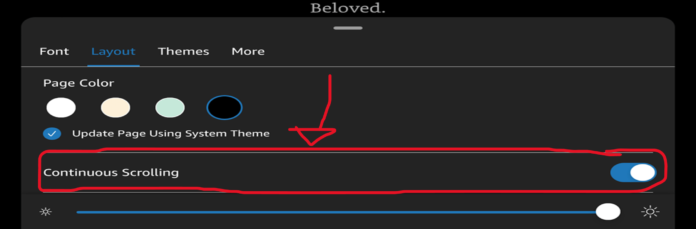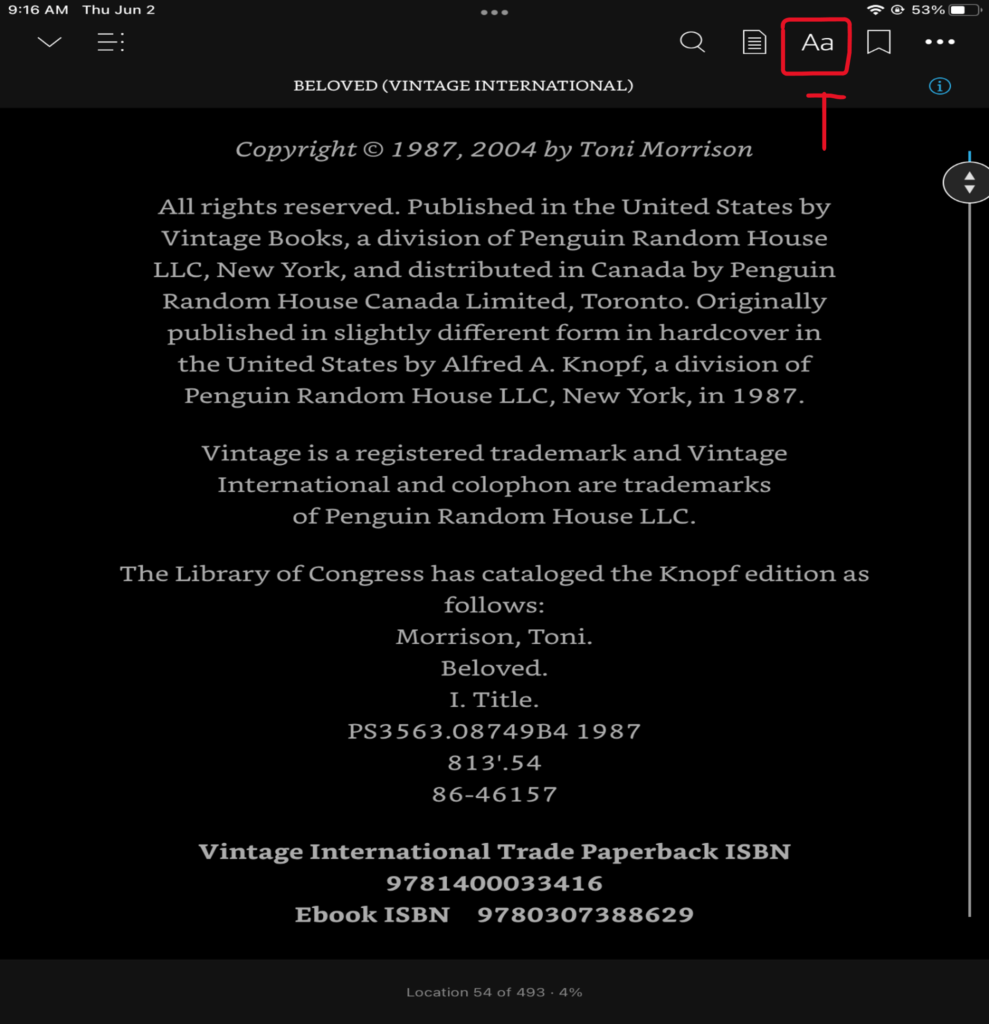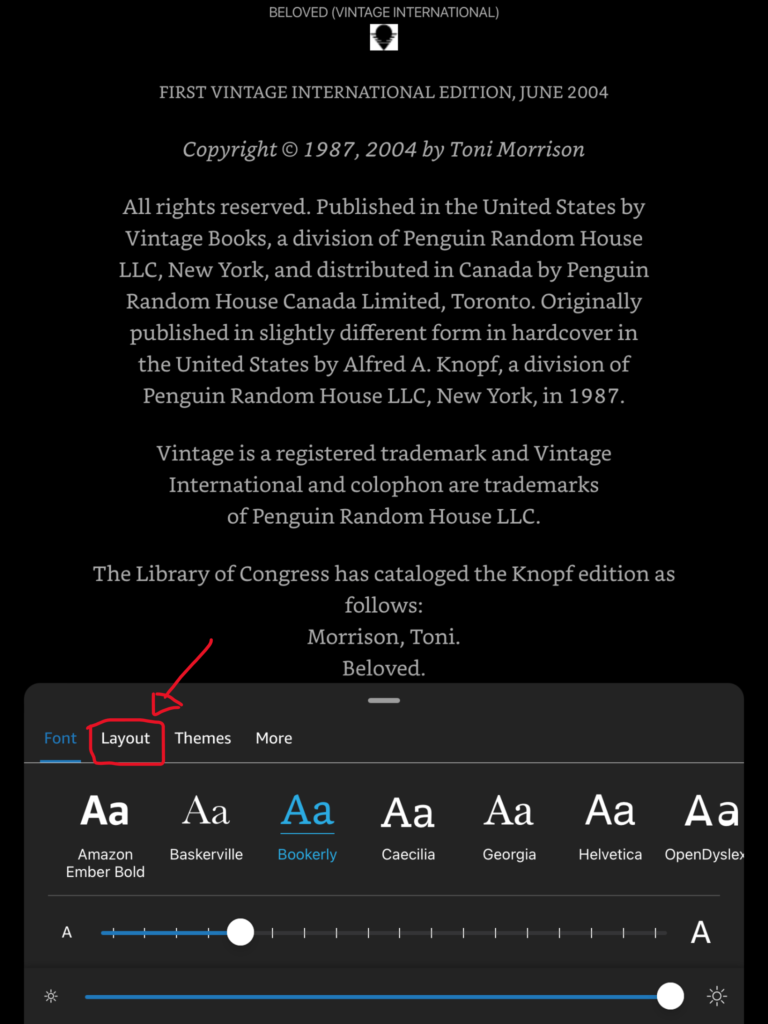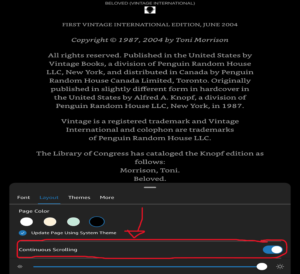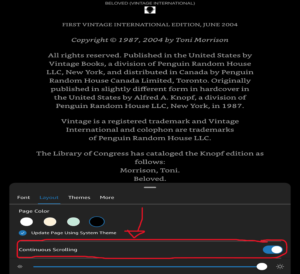This guide will help you learn more about the continuous scrolling feature and the ways that you can use it.
Does Kindle App Have Auto-Scroll?
Continuous scrolling mode in the Kindle application is often confused for an auto-scroll feature. Some e-reader apps have an auto-scroll feature that will automatically scroll down for a user while they are reading a book. This can be a great feature to have, as sometimes swiping right or down constantly can be tedious. Using these devices that have an auto-scroll feature in tandem with your Kindle application can help pair these functionalities. If you are using the Kindle application on your iPhone or Android, you will not be able to use the auto-scroll function.
How To Turn On Continuous Scrolling in the Kindle App on iPhone
By default, when you download the Kindle application on your iPhone, continuous scrolling will be turned on. This helps give users easy access to this new feature without having to navigate through settings menus to find it. If you have somehow turned off continuous scrolling on your iPhone, you can reenable it by following these simple steps.
First, you should open up the Kindle application and navigate to the book that you would like to use with the continuous scrolling features.
Once you are there, you will see some icons in the top right of the screen. Among these icons is one that looks like “Aa”, a capitalized and uncapitalized “a”.
Tapping this icon will bring up a menu where you can alter your book’s display settings. This is where many of the options that the Kindle application has to offer users can be found. Once this menu is visible to you, tap into the layout tab.
In the layout menu, you can find the option to toggle continuous scrolling on or off. Keep in mind that continuous scrolling is turned on by default. If you have not altered these settings before, you will likely not need to enable this feature. Once you have enabled continuous scrolling, you will be able to scroll through a whole book using one page.
How to Turn on Continuous Scrolling in Kindle App Android
The method for turning on continuous scrolling in the Kindle app on Android is the same as for the iPhone. The continuous scrolling feature is enabled by default when the Kindle app is installed on Android devices. If for some reason continuous scrolling has been turned off, you can turn it back on by following the same steps listed above. First, open the application and navigate to the book that you wish to use with continuous scrolling. Once you are there, find the “Aa” icon, which will be located in the top right corner of the screen. Tap into this menu and you should see a popup menu at the bottom of your screen. In this popup menu, select the “Layout” tab. There, you will be able to toggle on the continuous scrolling feature, allowing you to scroll through your entire book on one page. Use the pictures above to help you identify the icons and menus that you are looking for.
Why Does Continuous Scroll Turn Itself Off?
There are some instances where the continuous scroll function could turn itself off. These circumstances are rare and usually occur due to some type of software glitch or application error. Another common cause of not being able to access the continuous scroll feature is that the e-book you are trying to read does not support the continuous scroll function. This issue will be discussed in detail later in this guide.
Why Does The Kindle App Say “Continuous Scrolling Not Available For This Content”
While most e-books that are available on the Kindle store will be optimized for use with the continuous scrolling feature, some are not compatible. This will cause the “Continuous Scrolling Not Available For This Content” notification to be displayed. Some bugs and glitches could cause this notification to be displayed to the user. Bugs and glitches are not common but are a possibility when using any software application. You should be sure to check the compatibility of any e-books that your purchase to see if they can utilize the Kindle app’s continuous scrolling feature. If the e-book you have purchased is a side-load-only book, then you will not be able to use the continuous scrolling feature while reading it.
How to Turn Off Continuous Scrolling
If you are not a fan of the new continuous scrolling feature and wish to disable it, you can do this by following a few simple steps. Keep in mind this applies to users of the Kindle app across all devices, including Android and iPhone.
First, you should open up the Kindle application and navigate to the book that you would like to use with the continuous scrolling features.
Once you are there, you will see some icons in the top right of the screen. Among these icons is one that looks like “Aa”, a capitalized and uncapitalized “a”. Use the picture below to help you identify this icon.
Tapping this icon will bring up a menu where you can alter your book’s display settings. This is where many of the options that the Kindle application has to offer users can be found. Once this menu is visible to you, tap into the layout tab. Use the picture below to help you identify this menu option.
In the layout menu, you can find the option to toggle continuous scrolling on or off. Keep in mind that continuous scrolling is turned on by default. If you have not altered these settings before, you will likely not need to enable this feature. Once you have enabled continuous scrolling, you will be able to scroll through a whole book using one page.
How To Fix Problems With the Kindle App Continuous Scrolling Feature
If for some reason you are experiencing issues with your Kindle application’s continuous scrolling feature, then you could consider some of the troubleshooting methods listed below to help solve your issue. These methods have all been proven to help resolves issues in the Kindle app.
1. Update the Kindle App
Like any software application, the Kindle app depends on regular updates to ensure proper functionality. If you fall behind on updates you risk running into errors while using the app more frequently. This can lead to frustrating issues like your continuous scrolling feature not working properly. Bugs and glitches that cause these types of errors are often patched out when new updates are applied to your application. Because of this, it is very important that you stay on top of your application updates to keep them running properly.
2. Restart The Kindle App
Sometimes all an application needs to encourage the resolution of any run-time errors that could be causing you issues is a quick restart. A restart will end any erroneous functions that might be causing your continuous scroll function to not work properly.
3. Reinstall the Kindle Application
Your Kindle application’s files could have become corrupted or fragmented over time, which can cause many different types of functionality issues, including the continuous scrolling feature not working correctly. Reinstalling the application can help resolve these issues by replacing any potentially damaged files with fresh copies. This can be one of the best troubleshooting methods to attempt when experiencing any type of issue with the Kindle app.
Final Thoughts
This guide has broken down the Kindle app’s continuous scrolling feature, including detailed instructions on how to turn this feature on and off. If you are experiencing issues with this feature, the troubleshooting methods listed above can help you resolve your issue quickly and easily. The continuous scroll feature is a nice quality-of-life addition to the already impressive Kindle application for iPhone and Android devices. Using this guide, you now have all of the information necessary to use this feature and troubleshoot any potential issues that you might encounter while using it.